Invoice & Sale on account
Tixly's Box Office system offers two options for processing orders on invoice: Invoice and Sale on Account. These options are designed to support different workflows for invoicing, ticket delivery, and payment handling.
- Invoice is intended for use when invoice documents are issued and tracked outside of the Tixly system. Once an order is placed, tickets become available for immediate download via the online receipt page. Invoiced orders can be merged right away, and seat changes can be made without waiting for payment.
- Sale on Account is a more structured option that includes invoice generation within Tixly. A due date is applied to the order, and the invoice (and reminders) can be sent directly via email. Tickets are only valid after the invoice is paid. This method supports multiple payment types, editable due dates, the sending of payment reminders and partial payment balance tracking from the customer card. Orders under this method cannot be merged, and seats cannot be changed until the full payment has been received.
Before either invoice method can be used in Box Office, a new payment type should be created. Read more on how to create payment methods.
To use the invoice payment types, navigate to the Invoice tab after creating a reservation in BoxOffice.

Invoice
The invoice payment type is merely a payment label, it's not connected to any actions, but does have a specific report. After selecting the payment type the configured fields will appear and will be pre-filled with the information saved on the customer card. Any empty fields can be filled out under the Invoice tab or information can be overwritten for the order. After pressing Invoice, the order is sold on the Tixly system and the tickets are immediately available for download. On the customer card, orders paid using the invoice payment type, will have an ERP label either showing that the order was fully paid or that there is still a remaining amount.

Invoices Report
The Invoices report can be found via Reporting > Daily Settlements > Invoices. The report can be filtered by the payment type Invoice to display all orders requiring invoicing. The status of each invoice can be manually updated by selecting Edit Status and choosing a new status from the dropdown menu. When marked as Pending, the ERP status is shown in red on the Customer Card. When marked as Paid, the status is displayed as ERP – Fully paid in green.

Cashier Report
In the Cashier Report, the invoice payment type is shown on a separate row under the payment types section. In addition to that all invoice payments are also shown in a dedicated section. This structure is used to ensure that all invoice payments are clearly identified, helping the finance team determine which invoices must be created by the end of the day.

Finance Export
An export of all created invoice orders can be set up using the Finance Export feature. The structure of the file and the information included in it can be configured in the Finance Export module.
Sale on Account
The Sale on Account payment type is a structured option that includes invoice generation within Tixly. After selecting the payment type the configured fields will appear and will be pre-filled with the information saved on the customer card. Any empty fields can be filled out under the Invoice tab or information can be overwritten for the order. The Due Date is automatically calculated based on the default Number of days until due that is set on Payment Type level, but it can be adjusted on order level when selling the order. After pressing Invoice the order has a pending payment and the invoice document can be downloaded. On the customer card, orders paid using the Sale on Account payment type, will have an OA label either showing that the order was fully paid or that there is still a remaining amount.

Invoice numbers can be found in Box Office using the keyboard shortcut CTRL+i
Download invoice / receipt documents
The original invoice can be downloaded from the order in Box Office via the Invoices button. It shows the invoice number and when the invoice was created. Click the desired invoice to download the PDF file.

Downloading the Receipt PDF under the Print button in Box Office will generate the latest version of the invoice document, displaying any changed due dates and partial payments.
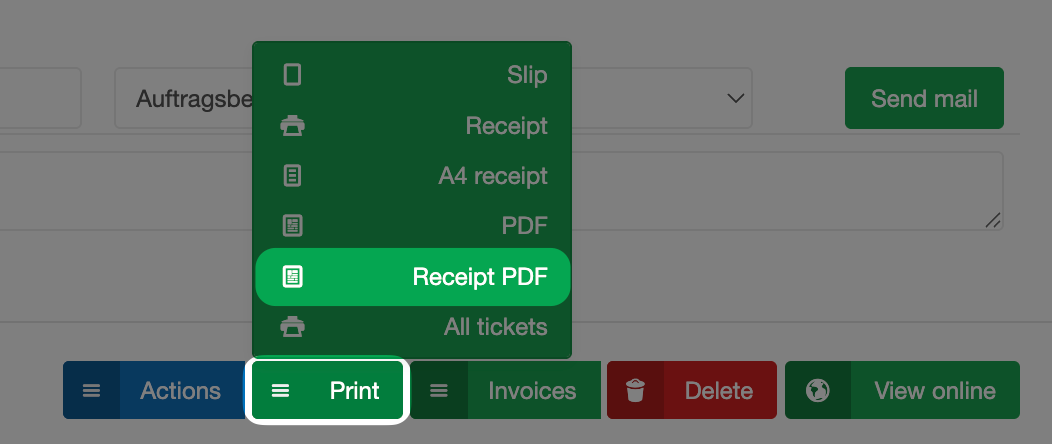
If any changes are made to the order, a new document is automatically created. After items have been deleted from the order, a credit note can be downloaded for instance. Receipts of any (partial) payments and changes can be downloaded from the order history.
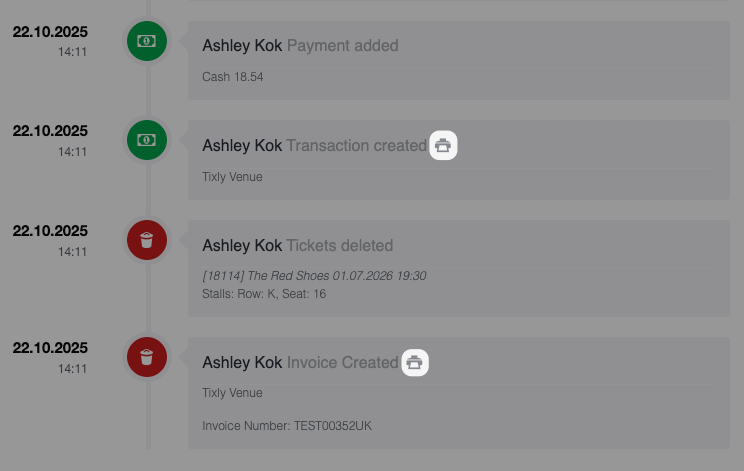
Settle Invoices
Tickets won't be valid until a Sale on Account order has been fully settled. In addition, orders cannot be merged, and seats cannot be moved to new seats or events until payment has been completed.
Individual Invoices
To settle an individual Sale on Account order first open the order, then click on Actions > Settle Invoice.

A full or partial payment can be added using the Payment or POS tab. Select the amount and payment type, then click the Add Payment button. This will either add the partial payment to the order or will sell the full order. Unlike the Invoice option, the Sale on Account will register the actual payment type. As you can see in the example below, Sale on Account is a temporary payment type that is refunded and sold as the actual payment type.

In bulk
By uploading a CAMT.053 file to the Pending Payments report orders can be settled in bulk. First a new Bank Import Payment Type has to be created via the Payment Types module. Then navigate to Administration > Payments > Pending Payments and click Upload new payment information in the top right corner. The payments can then be imported either on the date of import or on the dates specified in the file. Tixly will use the reference (invoice number) to match the paid invoices. It will also detect if an invoice has been partially paid or over-paid.
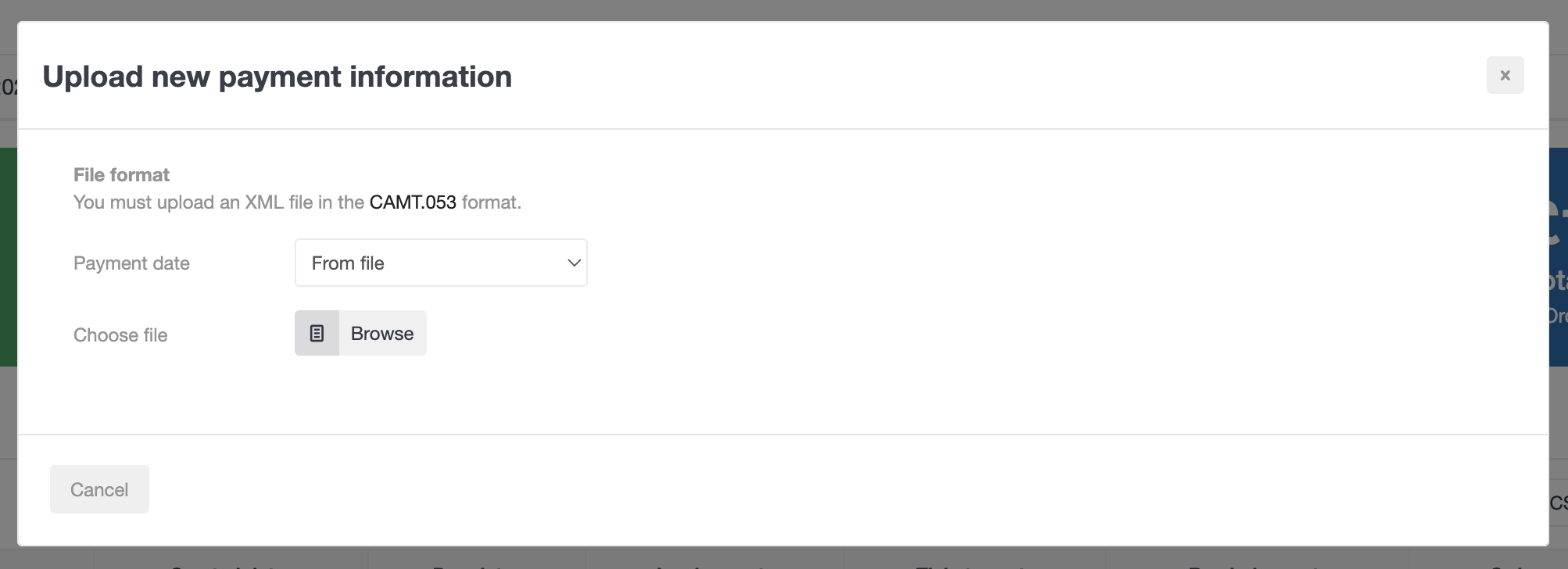 Change Due Date
Change Due Date
The due date can be changed by clicking on the calendar icon in front of the Sale on Account payment method within the Order amount section of the order.

Pending Payments Report
In Administration > Payments > Pending Payments, Sale on Account invoices can be filtered by various criteria.
Filters include payment status, dates, sending status, seller organisation, specific items, and report type.

Sale on Account invoices can be managed individually through the Actions button, or in bulk by selecting the checkbox in front of each order and using the Bulk Edit button. Invoices can be sent, reminders can be sent, or tickets can be issued, either by email or as printed copies.

Tickets issued through this module can only be scanned once the entire order has been paid in full.
Layouts
Email Layout
Two Sale on Account specific email templates are available:
- The InvoiceOnAccount email layout is used for generating invoice emails in the Pending payments module and will appear in the dropdown of individual Sale On Account orders.

- The OutstandingInvoiceReminder email layout is used for a reminder in the Pending payments module.
In addition to that Sale on Account specific variables can be added to the reservation and confirmation emails.
#DOWNLOADINITIALSALETRANSACTIONDOCUMENT# (invoice document)
- Downloads an invoice that only shows the initial sale made to the order. This invoice does not show any changes made to the orders or payments made after the order is sold.
#DOWNLOADSNAPSHOTSALETRANSACTIONDOCUMENT#
- Downloads an invoice that shows the initial sale and all changes made to the order up to the point of the mail being sent. All changes/payments will not be shown after that.
#DOWNLOADLATESTSALETRANSACTIONDOCUMENT#
- Downloads an invoice that always shows the newest state of the order. This means that the invoice generated by the link will change after payments are made.
Ticket Layout
One Sale on Account specific ticket template is available, however, this layout can be used for various purposes.
- Receipt: Generated for (partial) payments.
- Invoice: Sent to the customer to request payment and provide an overview of the order.
- Credit note: Issued when the total amount is negative due to removed tickets and a refund.
- Proforma: Generated for reservations.
Read more on how to create email and ticket layouts.
Setup Sale on Account
Layouts can be connected on organisation level via Administration > Organisation Settings > Invoice Document Settings. Under the Information tab the different layouts can be connected to the Organisation.

Under the Number tab the invoice numbering can be configured. With a pre- or postfix option to differentiate between the organisations.

Invoice numbers can be found in Box Office using the keyboard shortcut CTRL+i
Online Receipt Page
Customers can download the Invoice and Credit Note from the online receipt page.

Was this article helpful?
That’s Great!
Thank you for your feedback
Sorry! We couldn't be helpful
Thank you for your feedback
Feedback sent
We appreciate your effort and will try to fix the article